Recently, one of my customers has found that after installation of the upgrade from Windows 8.1 to Windows 10,
the network printer connected to this computer stopped printing documents from other computers running Windows XP.
(In spite the end of support for Windows XP, it still widely used in SOHO.)
If on a computer running Windows XP you double-click the network printer installed on a
Windows 10 PC (workgroup without a domain), the following error appears:
Operation could not be completed. Access is denied.

When trying to connect a network printer in XP through the Connect option of the printer context menu,
it is prompted to specify the name and password of a user with privileges on the remote Windows 10 computer .
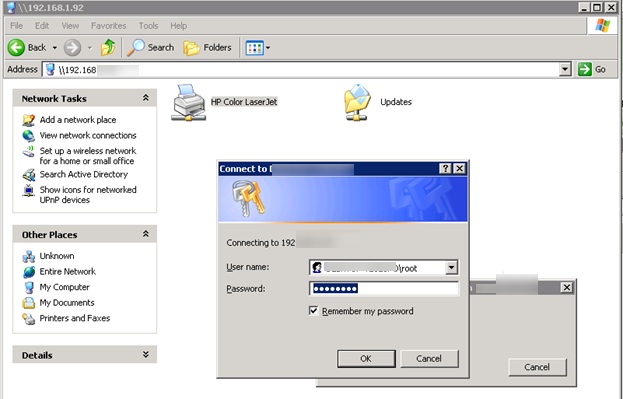
After you enter user name and password (even of the local administrator account in Windows 10),
this error appears:
The credentials supplied are not sufficient to access this printer.
Do you want to specify new credentials?

Then you specify the password and the same repeats again and again…
The most interesting thing is that you can open any files on a network share
in Windows 10 from the XP client without any troubles
(so the problem is not in the lack of support of SMB 1.0). The problem appears only with network printers.
If a shared printer in the same configuration is connected to Windows 8.1, you can print anything easily.
What we tried to do: In the Network and Sharing Center in Windows 10 we disabled entering password to access
a PC running Windows 10 from the network (Turn off password protected sharing),
switch to Enable File Sharing for Devices That Use 40- or 56-Bit Encryption mode,
tried to create the same local users in both systems. Nothing helped.
Finally, to connect to a shared printer in Windows 10 from a computer running Windows XP,
we had to use an old workaround and connect the printer via a local port.
1. On a computer running Windows XP, open Control Panel-> Printers and Faxes and start Add Printer Wizard (Add printer)
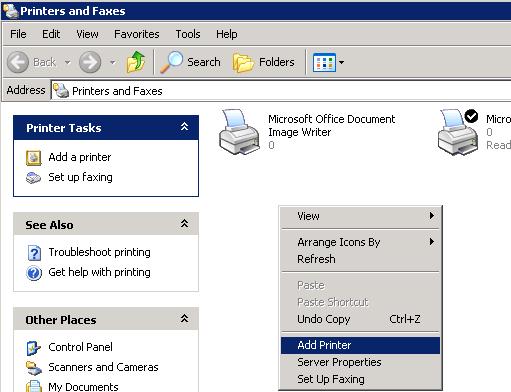
2. Then select Local printer attached to this computer -> Create a new port -> Local Port
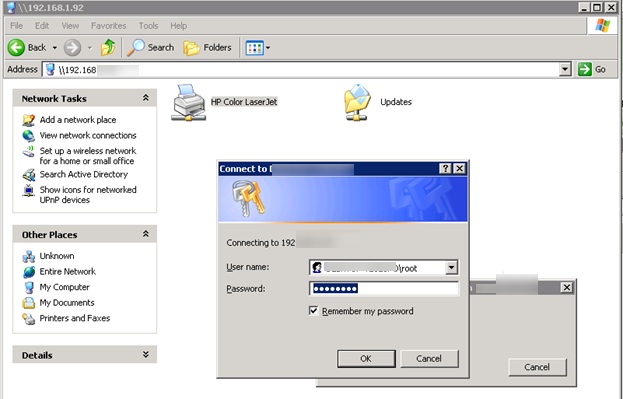
3. As a port name, specify the UNC address of the printer like this: \\Win10-PC1\SharedPrinterName
(in our example it is \\192.168.1.22\HPLaserJet)
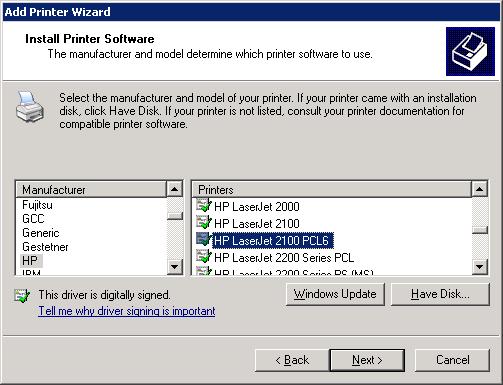
4. Select or install the suitable printer driver.
Finish the installation, restart both computers and try to print a document. It should be printed successfully!
Note. I have found a quite interesting fact: a user has to be logged in Windows 10, otherwise the port won’t be available